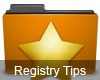
If we are already familiar with Windows XP, then switch to using windows 7 and often open Windows Explorer, you may feel the difference in appearance. In the left pane you will see Favorites and Libraries Folder that consume space, while the other drives in the bottom position.
Favorites menu or the Library is useful For those of you who like to access via the Favorites or the Library, but if not then it it would be better if the these menu not displayed.
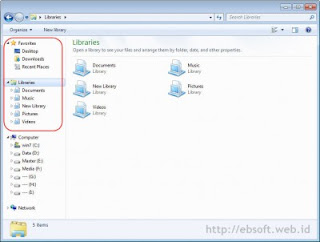
Windows 7 itself does not provide an option or setting to remove these folder, including can not be deleted or renamed. Alternatively we can directly modify the registry in windows to hide these folder. Here are the steps:
- Open the Registry Editor, you can open it through Run and type in: REGEDIT
- For Favorites Folder, open key below: HKEY_CLASSES_ROOT\CLSID\{323CA680-C24D-4099-B94D-446DD2D7249E}\ShellFolder
- After you click ShellFolder, on the right there will be such thing as "Attributes", double click it to change its value (original value is a0900100), change the value to a9400100, to hide the Favorites folder.
- For Library Folder, open key below: HKEY_CLASSES_ROOT\CLSID\{031E4825-7B94-4dc3-B131-E946B44C8DD5}\ShellFolder
- After you click ShellFolder, on the right there will be such thing as "Attributes", double click it to change its value (original value is b080010d), change the value to b090010d, to hide the Libraries folder.
- Click OK to save changes
- If when it will be saved (click OK) Error message appears saying that its value can not be edited, such as "Cannot edit Attributes: Error writing the value's contents". Then we must change the ShellFolder's permissions. The way is below.
- After the above steps completed, to see the effect, we need to log off first
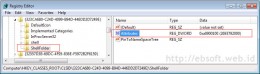
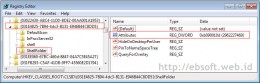
Once you log off the windows explorer display will be as follows:
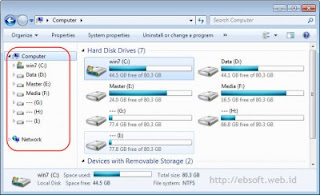
If we want to redisplay the Favorites folder or Libraries, we only need to return the value from the Registry Attributes above to the original value (default).
But when you want to save error message appears telling you that you are not allowed modify its value, follow these steps:
- Click on the folder or key ShellFolder
- From Registry Editor's Main menu, select Edit menu > Permissions
- A window will appear: Permission for ShellFolder, click on the username: Administrator shall, and the bottom (permissions for Administrators), check all the Allow column
- After you check all the Allow column, click OK to save
- We should be able to modify Attributes value in the previous registry





wow, kirain dah pake template majalah yg baru :)
ReplyDelete@Agus Hery
ReplyDeletehehe..ga wat blog ini om, saya lebih bangga pake template buatan sendiri ;)
mantep bro... keep spirit
ReplyDeletezzzzzzzzzzzzzzzzzzzzzzzz
ReplyDelete