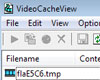
Nearly most of all video we played in web browser like Mozilla Firefox, Google Chrome, Internet Explorer, Opera and other browser will be saved in computer as temporary file. Which in browser this word called cache. If we know this cache’s location it will easier for us to save the video we are playing.
VideoCacheView is a portable software and this sotware size is very small, just about 63 KB that have function to see video’s file that temporary saved in web browser. When web browser active so the temporary file will be showed in list and then when that video is finished, we can save to other location or other folder.
This program is easy to use, just open this program and then play video in web browser until the end. Every video in temporary file will be showed in this program in list. To easier when search video when too many video showed in this program you can arrange those video based on date (Last Modified Date). After video finished, right click file from list and choose copy menu. "Copy Video Files To.."
This VideoCacheView is not only can be used to download youtube video, but also other streaming video website that use flash video or video that shown saved in local computer usually can be downloaded to if we used this software. We can also using other alternate software from Nirsoft, like WebVideoCap.
Tips to using VideoCacheView
To show video file just in a certain browser, we can run Options > Advanced Options. Then for other file format (not flv) but like SWF (file audio and also images), we can also show them through options menu. This menu deliberately not activated because usually swf file contain advertisement or banner!
Video that you can copy directly are file in "In-Cache" column that contain "Yes" if this file is cache, but if "Not" it’s mean that file doesn’t saved in computer. But you can try again by right click and choose "Open Download URL in web browser" to open directly in web browser or "Copy Download URLs" to save that file’s link and we can try to download manually.
Download : Portable VideoCacheView (76 KB) OR VideoCacheView Installer ( 99 KB)







0 comments :
Post a Comment